Okay, here is the step :
- Put your object in a single layer. In this case, I used a text.
- Duplicate your object layer, then Press Ctrl+T in your keyboard to flip the layer vertically by dragging the top center handle downward.
- If you do it correctly, it should be looked like this :

- Make sure that your active layer now is the duplicated layer. Then, activate masking by clicking the mask icon at the bottom of your layer pallete
- Press "D" on your keyboard to change your foreground/background colour to Default (Black & White). Pick your Gradient Tool (G) then drag your mouse button downward as follow :

- Low down your duplicated layer opacity a bit and your shadow is finish. The masking tool lets you hide everything which is painted with black. Therefore when we apply a white to black gradient, it makes a nice fading effect to the object.
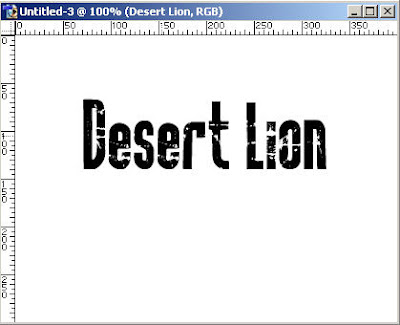

Have a try! I'm sorry if my English is terrible :D







1 comment:
jangan pake bhsa inggris bos dak ngerti laju .........
Post a Comment